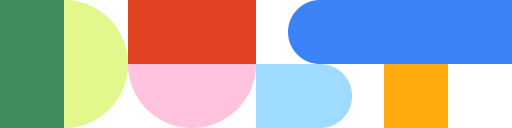Introducing: multi-tool agents
Dust assistants can now pick and choose from several tools, thinking in steps in order to best answer user queries. We’ve also expanded the list of tools that can be used. We believe this will help our users enhance an ever-growing set of workflows in their day-to-day.

Dust agents can now pick and choose from several tools, thinking in steps in order to best answer user queries. We’ve also expanded the list of tools that can be used. We believe this will help our users enhance an ever-growing set of workflows in their day-to-day.
Multi-tool agents can handle more advanced workflows, no matter how many sub-steps might be needed.
Agents previously used zero or one tool. Agents previously operated with either no tool (the agent would just rely on the model and agent instructions to generate a response) or one tool (the agent could use a single configured tool and then generate a response based on the output of that tool).
Agents can now be configured to pick and choose from a set of tools and use several of them at once. This could, for example, allow you to automatically draft a sales follow-up email by (1) finding some news about your prospect on the Internet, then (2) extracting the key highlights of your latest calls from your internal notes, and (3) draft an email with a specific tone and format, using content from (1) and (2).
Dust lets you define the tools available to an agent and inspect how they were run.
- When called, the agent analyzes your request and decides which configured tools will best serve your query. It then runs a flexible combination of tools, from none to several, at each step of its reasoning process.
- The tools used by the agent are available for you to inspect, to have visibility on how the response was produced.
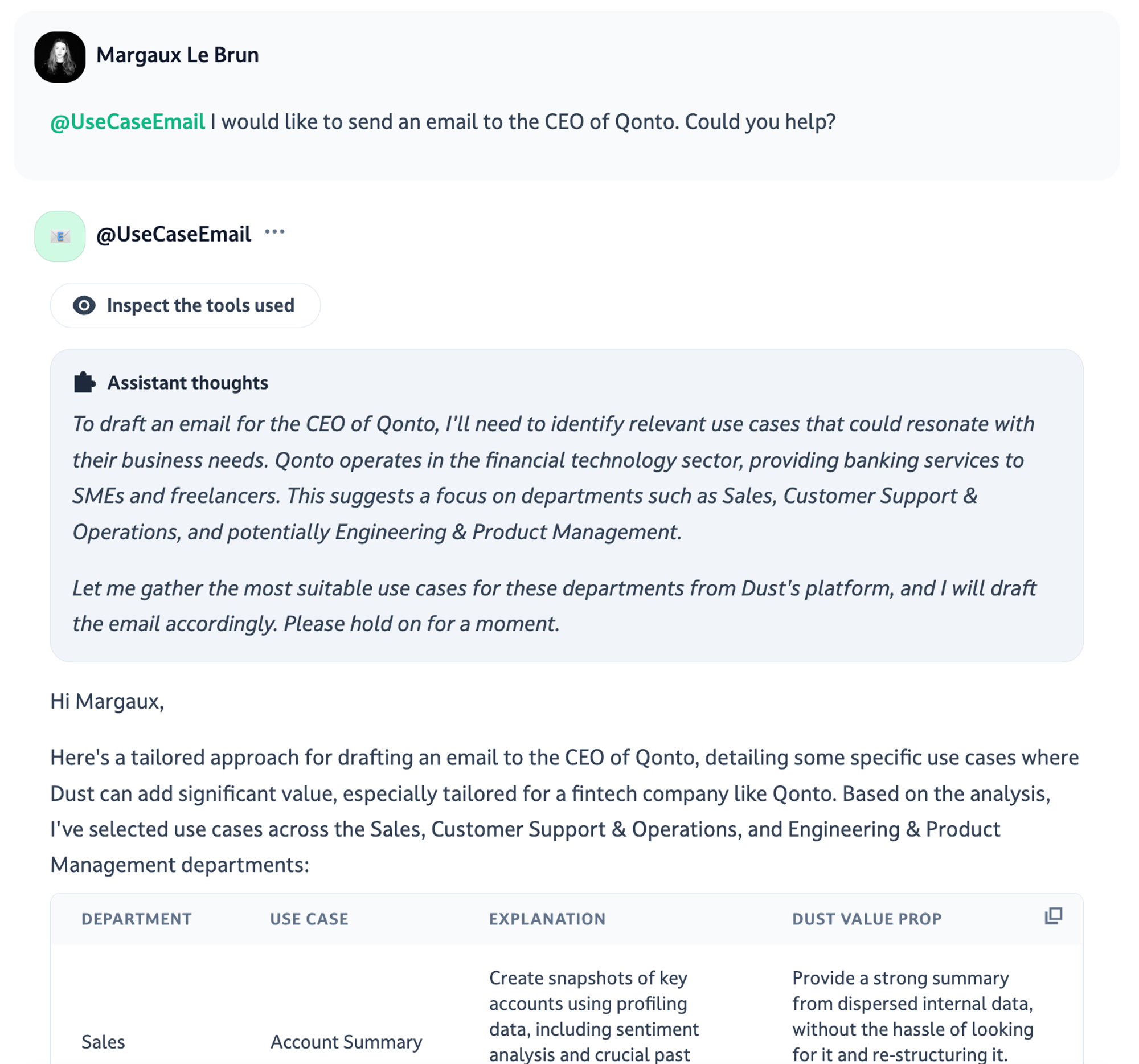
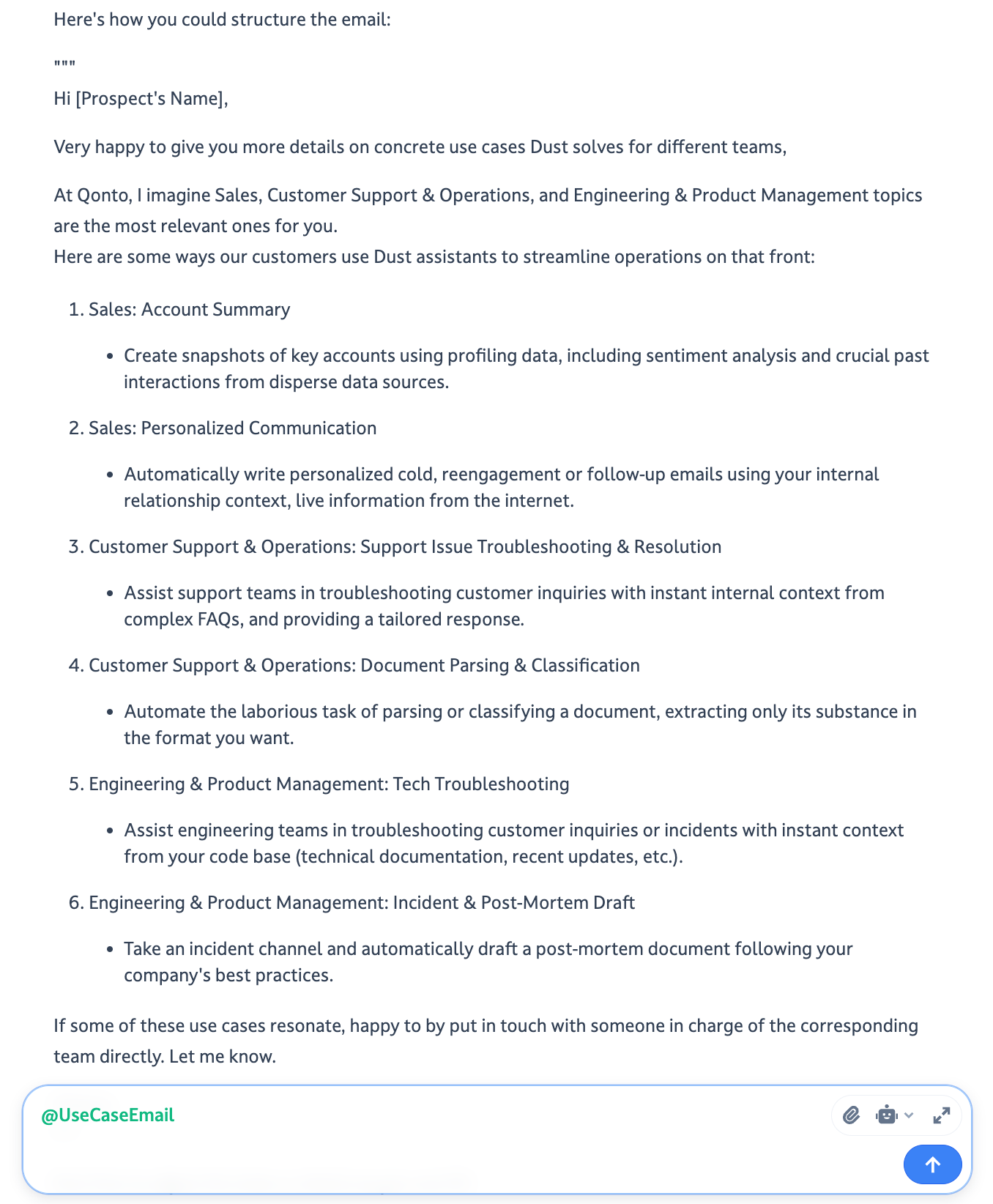
What are all the tools agents can use?
Agents are now able to pick from:
- Semantic Search - this one surfaces the pieces of your internal data that are relevant to answer to your question without opening any document
- Web Navigation - use this to incorporate live information from the internet in your answers
- Data analysis with Query Tables - allows you to navigate and make computations from your spreadsheets without code or formula, just conversation.
- Unstructured data processing (with methods called Extract Data and Most Recent Data) - extract and analyse only the data you want from large sets of text, tickets, messages.
- Any tool you design as a Dust app - You can also create your own actions with Dust apps, using our developer platform.
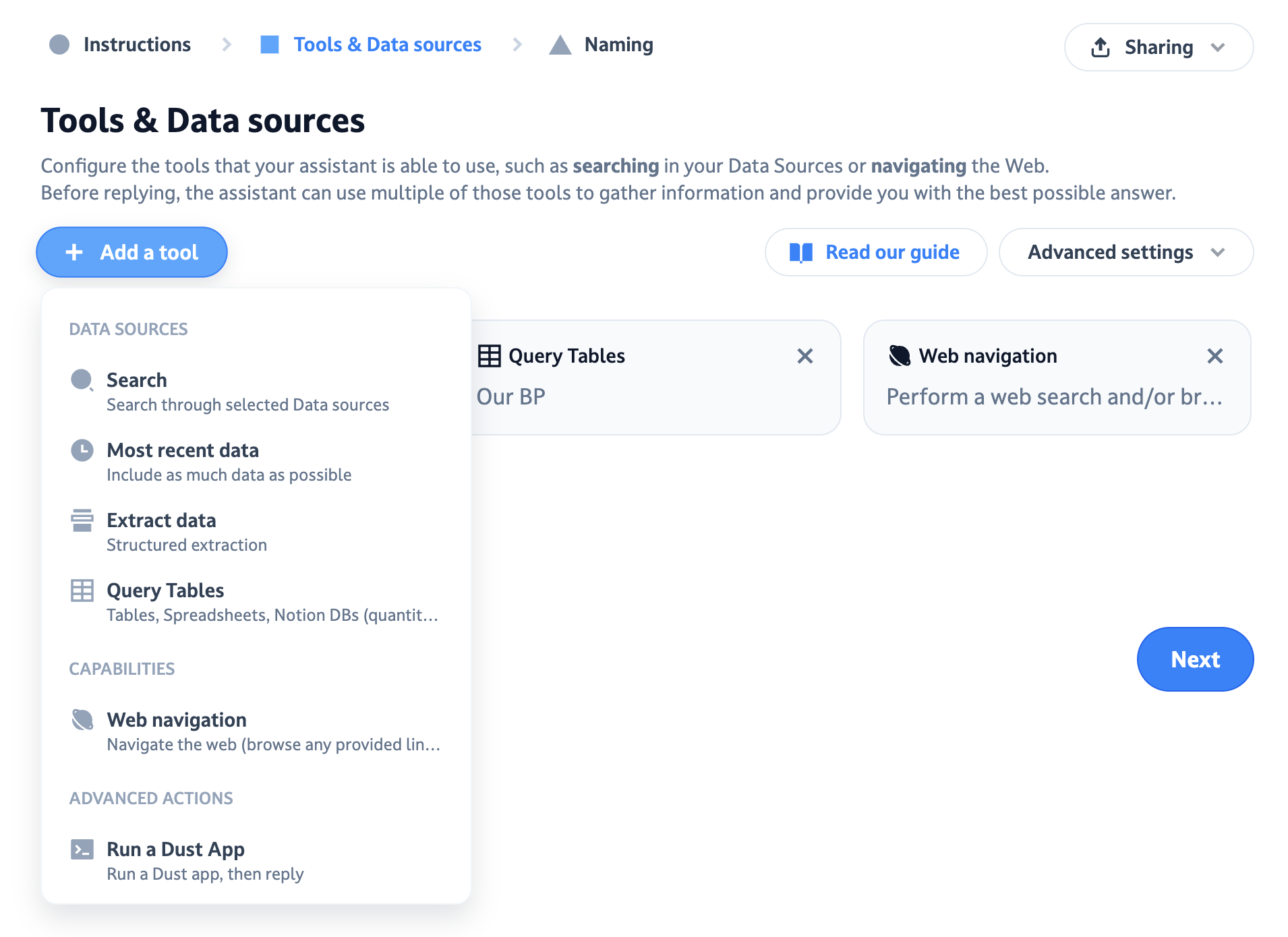
On to some real-world applications
We’ve listed a few examples of tasks that require insights combining historical data, external real-time information, or structured data from internal data sources. Below are a few we identified and tackled.
| Use Case | Description of the task you would like to perform | Multi-tool agent configuration |
|---|---|---|
| [Sales / Product] Market research |
You must check and report on your company's positioning to update your internal communications/strategy/sales pitch. To do this, you usually:
|
|
| [Knowledge Management] Surface the outdated parts of your knowledge base |
You are part of a team where processes are documented on Notion, and you are in charge of keeping this content up to date. Every now and then, new team members ask questions on Slack about complex, missing, or outdated content.
|
|
| [Engineering] Get coding guidance informed by your codebase and internal and external documentation |
You are working on a new code project. At times, you need to check your company's internal documentation to move forward; some other times, you need advice from the public documentation of the tools and language you are using. At the end, you also need to assess the impact of your project on your company's broader code base to communicate and roll it out properly. This all takes some time. |
|
| [Product / Operations] Project management |
Like every week, you must send a project update to your team and communicate about your advances internally. To do so, you need to:
You know where to look, but it does take time to copy-paste, summarise, and format everything. |
|
| [Product / Operations] Unstructured data analysis |
You have a large set of customer comments to analyze: say you want to perform an analysis to understand why some users churned. To do so, you would like to:
|
|
| [Sales] Drafting outbound / follow-up emails |
As we suggested above, you want to find some news about your prospect on the internet, then extract a summary of your last calls from your note and have your email written with the specific tone and format you like. |
|
More tools with Dust apps
With Dust apps, you can give agents access to a longer set of capabilities today. Here are some examples:
We can’t wait to see the new use cases you will uncover!