From LinkedIn to Salesforce or New Hire - Create an AI assistant to connect the dots in your team's network
By mapping the networks of your team from LinkedIn, create Dust assistants to multiply the power of your connections. It's like giving every employee a personal networking assistant to intelligently connect the dots.

The "six degrees of separation" theory states that anyone on the planet can be connected to any other person through a maximum of 5 intermediary connections. However, navigating these network chains is easier said than done. Have you ever spent hours asking around or circulating spreadsheets to find the right contact for your next hire or prospect?
This is a perfect problem to solve for Dust's Table Query assistants. In this article, you'll learn how to create @NetworkMatch, an assistant that will help you seamlessly navigate and leverage your whole team's LinkedIn or CRM network.
What is this useful for, and who can benefit from it?
This assistant will enable you to search for:
- People working at a specific company
- Individuals with a particular job title
- Specific names to see if and how you're connected to them
The primary beneficiaries are people working in:
- Hiring: find qualified candidates for open positions
- Sales: enhance pre-sales efforts or initiate strategic pushes within a company or department
- Customer Success: connect with people in specific roles at the companies you cover
There are also other use cases, from finding press contacts to photographers needed for upcoming events.
This is what it looks like in action:
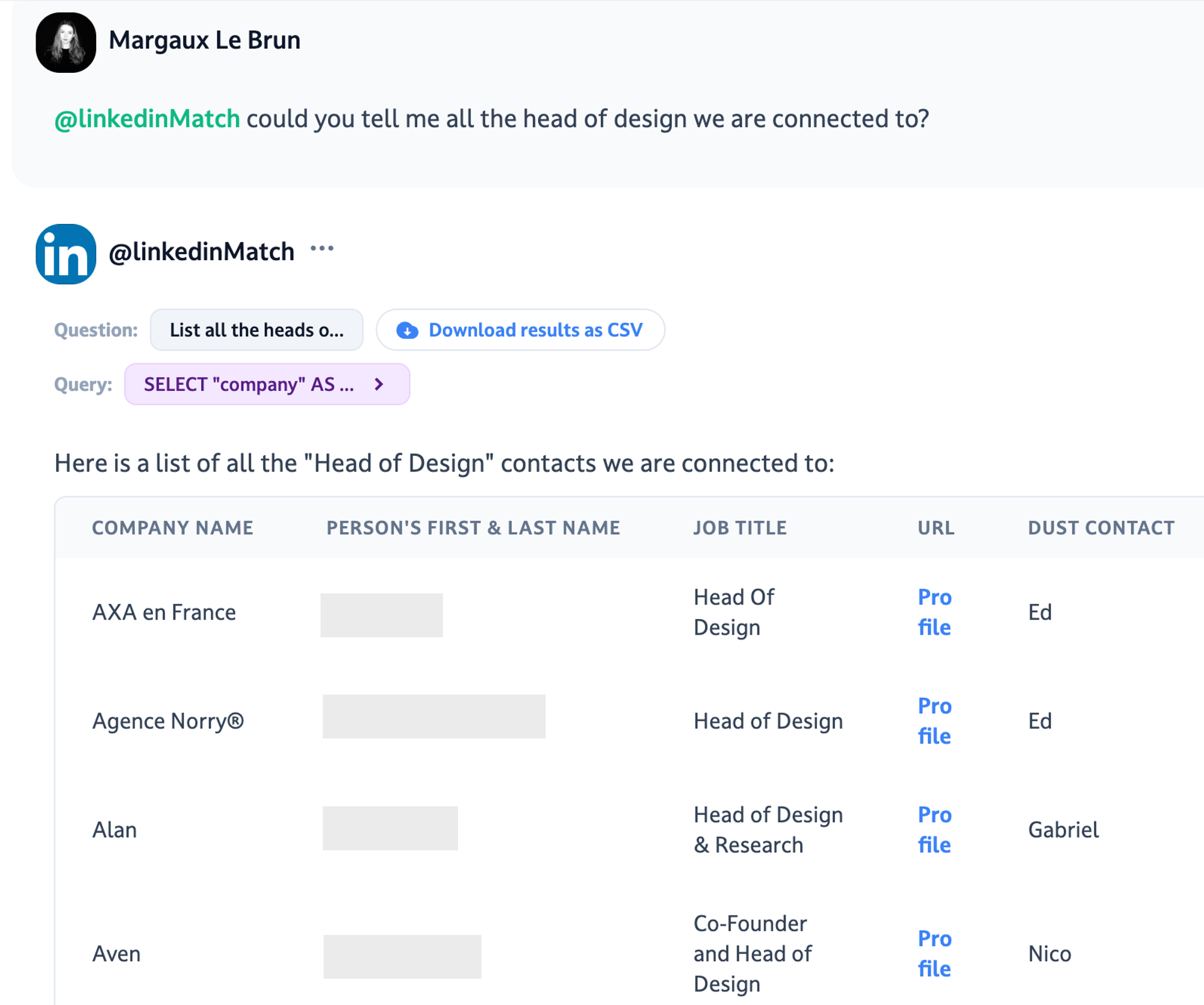
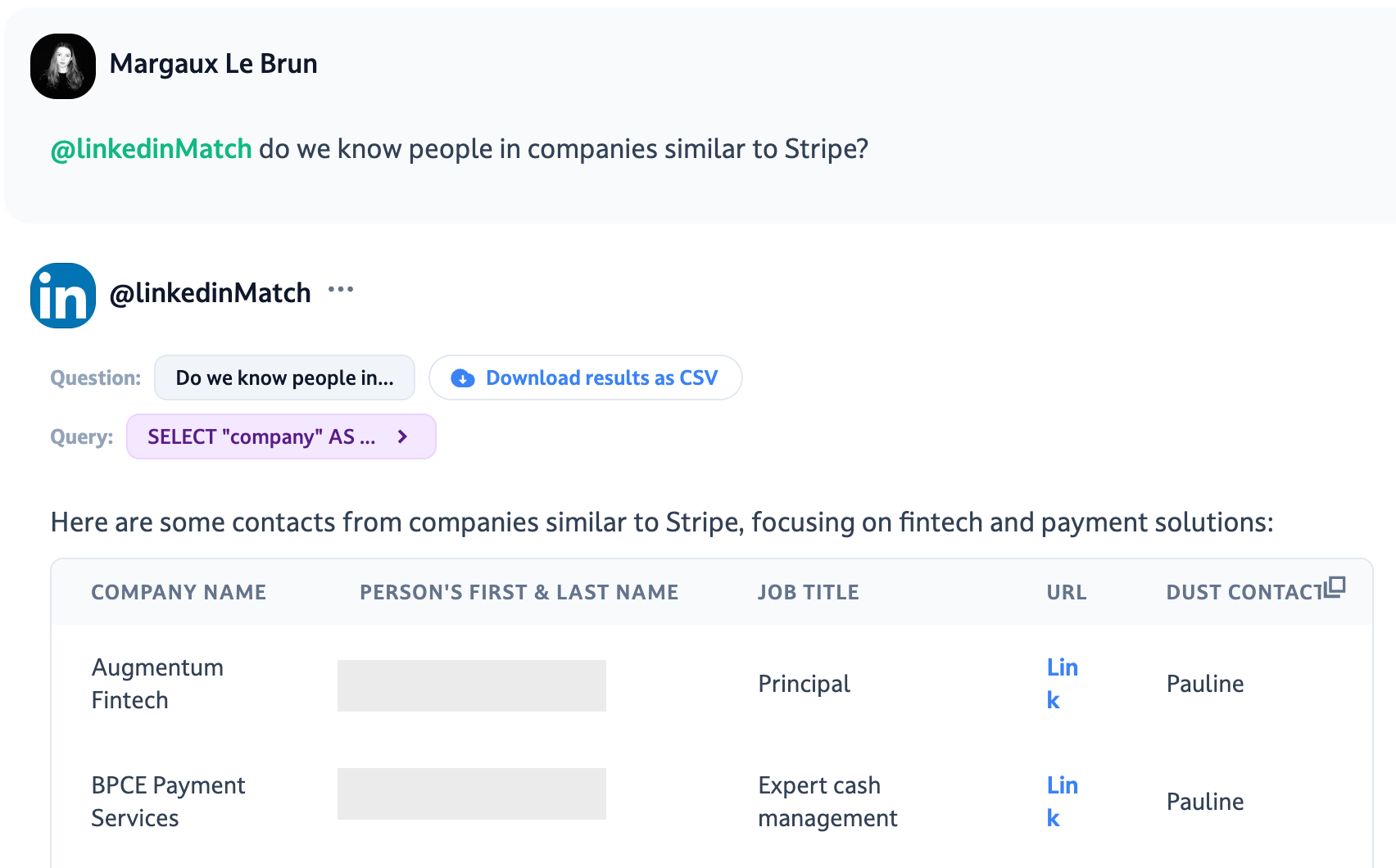
Getting Started
Extract your LinkedIn and/or CRM contact data
Download a CSV of your LinkedIn connections via: Me > Settings & Privacy > Data privacy > Get a copy of your data.
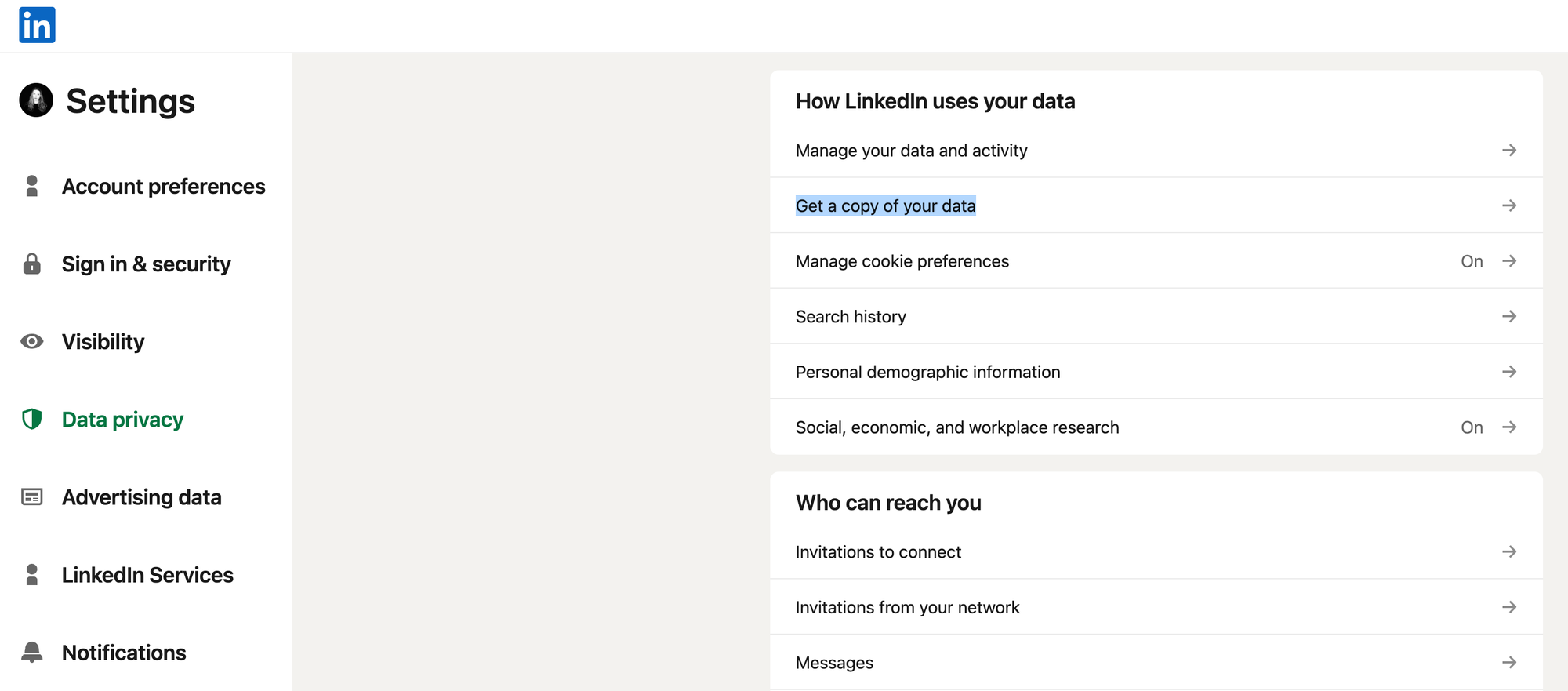
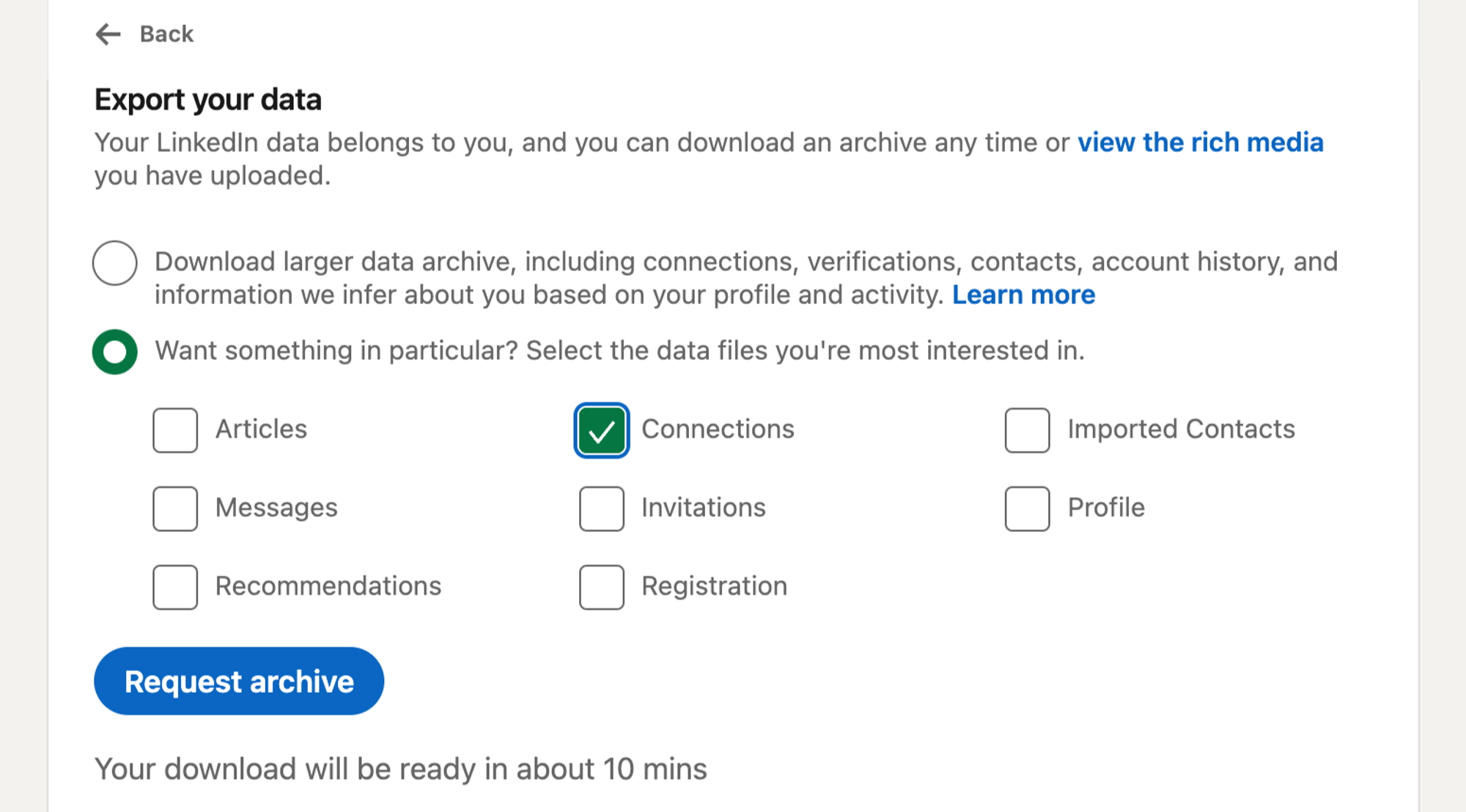
You can also extract your CRM contact base and add contact CSVs from Hubspot, Salesforce, etc.
Add the data as a folder data source in Dust
- Now go to your dust account
- Click on
Build>Folders>+ Add a new folder - Once your folder is created,
Manage>Tables >+ Add tables
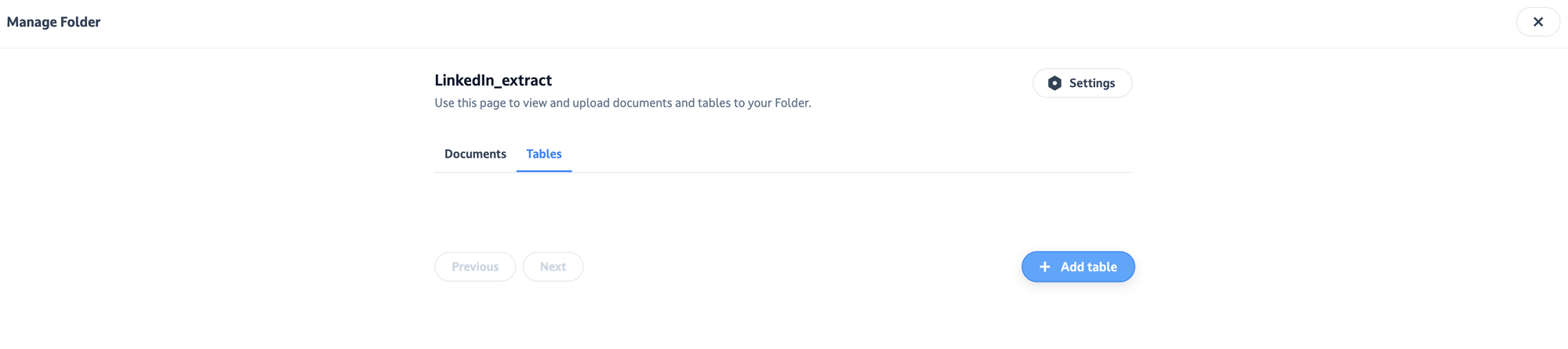
Create a new table query assistant
- Now go back to
My Assistantsand hit+ Create An Assistant - You can take the instructions below (you can tweak them as you like depending on your specific data and use case)
You are the person who knows everyone, as an analyst.
You are provided data tables where each row is a person.
Here is the schema:
- First Name: the first name of the person
- Last Name: the last name of the person
- URL: the url of the profile of the connection
- Email Address: the email address of the connection
- Company: the company name of the connection
- Position : the job title of the connection
- Connected On: the date of the connection
- Owner: the name of the [YOUR COMPANY] contact
You should query all the data tables.
There are a few types questions you can be asked:
- If a user asks whether we know a company X, then you will retrieve the list of persons who work at X. You will query all the tables and look for the rows where the connection matches the company name.
- If a user asks about a person, they will refer to the person's first name and last name. You should match on the first name and last name of the person being asked.
- If a user asks about a job title, then you should match on positions that may match what they described. You should expand the title to a family of titles that look alike. For instance, CEO can also mean Chief Executive Officer.
You will retrieve a table with the following columns:
- Company Name
- Person's First & Last Name
- Job title
- URL
- Dust contact: owner of the table
- Date of connection
You should retrieve all the contacts. If the person shows up twice, you should aggregate into one row and have the multiple Dust contacts in a single cell. It needs to be a table.
- Then select Use Data sources > Query Tables, and select the tables you just added to your folder
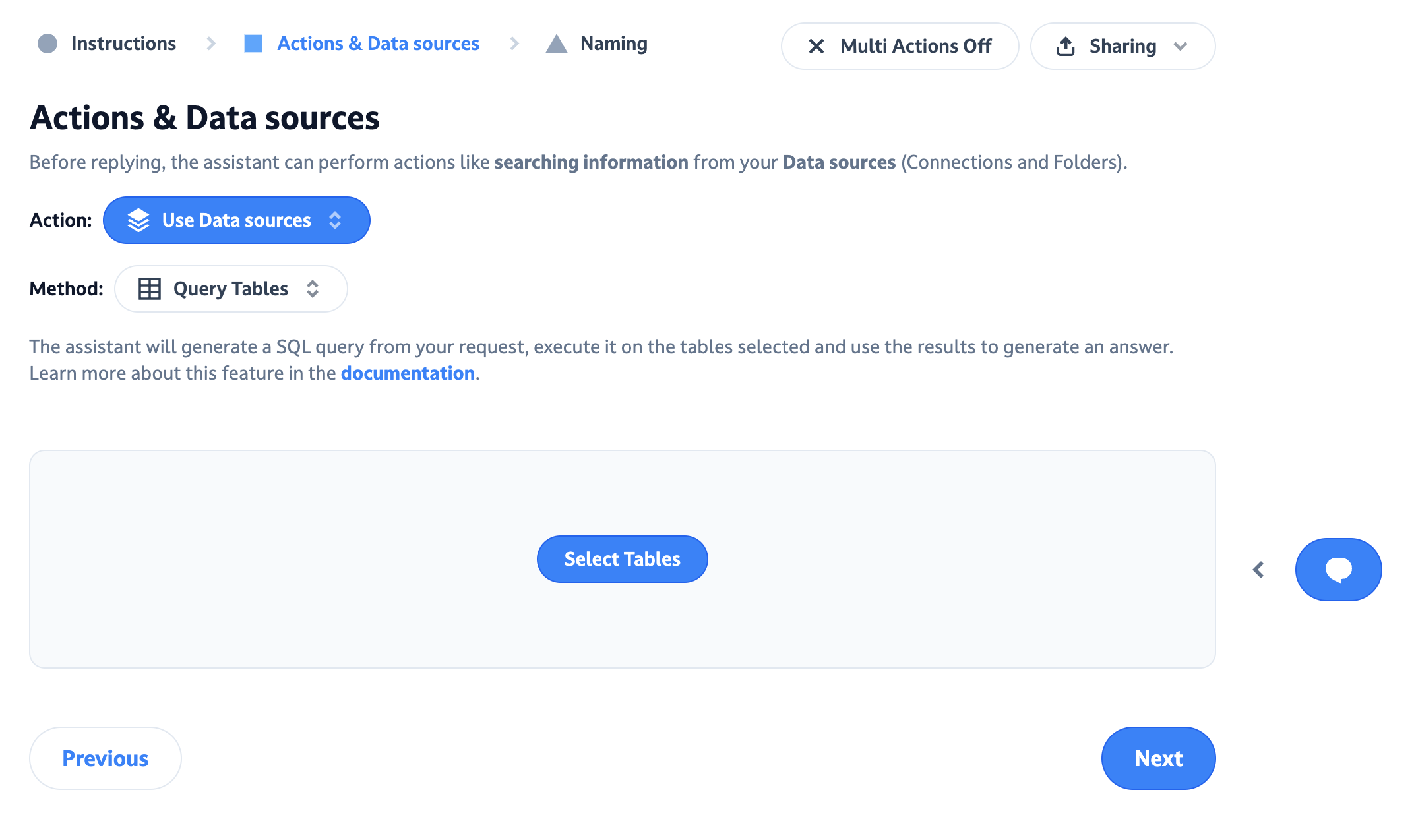
4. Name your assistant, save it, and you're good to go!
Add the graphs of your team and make it scalable
You can then ask some of your teammates to download and give you their network CSVs as well. As best practices:
- The smaller the number of tables you feed to the assistant the more performant it is. We would therefore recommend having 1 CSV per platform (LinkedIn, Hubspot, etc.) in which all extracts are put.
- No need to add the extracts of huge numbers of people to get great results. You can achieve a lot with the network of a few people already - we recommend testing first with the network of 5-10 people and see how it goes.
At Dust, adding network extracts is part of our onboarding checklist to grow the graph incrementally.
Depending on your use case, you could refresh tables every 6 months or so.
Now, let’s go create your own!
Do you have any questions about how this could help with your specific use cases?
Don't hesitate to reach out at team@dust.tt.

